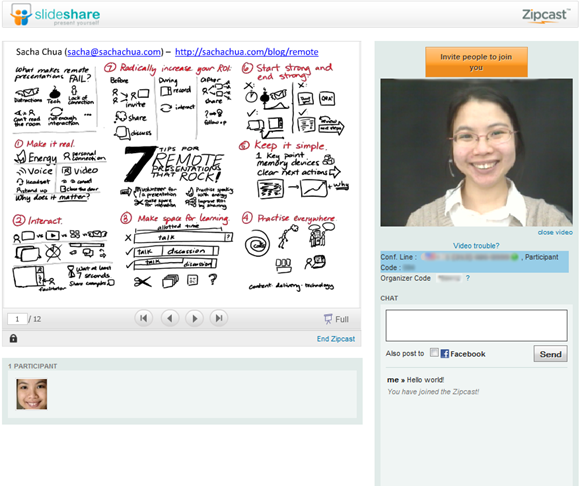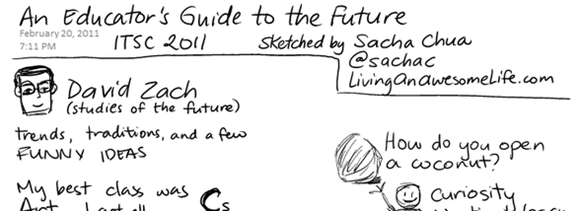The Busy Person’s Guide to Learning from the Network (a guide for IBMers)
| ibm, learning, presentation, tips, workI promised to put together a talk on learning for an IBM virtual conference for new hires. Here’s a rough draft, just to get it out of my head and into a form I can work with. I’ll add URLs internally. The next steps I want people to take are:
- Find a mentor, or even several mentors.
- Bookmark Lotus Connections so that they can easily search it in the future.
- Learn to find people based on documents and other shared information.
One of my mentors told me that at IBM, it’s okay if you don’t know something. If you don’t ask for help and things get messed up, though, that’s when you get into trouble. So I want to share with you some tips I’ve picked up on how to learn as quickly as you can, from as many people as you can.
I’ve been with IBM for almost four years. I know what it’s like to feel overwhelmed by all the different things there are to learn: working with Lotus Notes and other applications, dealing with technologies, working with team members and clients… It can be really intimidating. Fortunately, at IBM, there are plenty of people who can help – but sometimes you need to step up and ask.
- Mentors
If you don’t have a mentor yet, find one. Even better, find several mentors. Mentors can help you figure things out: the specific technology you’re learning, the tools you need to work with, the processes in your team or business unit, even your career plans.
How can you find a mentor? Share your questions with your manager and ask your manager to refer you to some people who might be good mentors for you. Look for people on Bluepages or Lotus Connections. Take advantage of the speed mentoring events that IBM Learning sometimes organizes and see if you can connect with anyone. Attend presentations and connect with speakers or other participants. Once you have a mentor, ask him or her for introductions to other people who might be able to help.
Maybe you’re feeling shy. Maybe you think, “Well, I’m new to IBM. Why would anyone mentor me?” I found it hard to ask people to mentor me, too, but I was amazed by how generous people were when it came to helping new people. Many mentors help others because other people mentored them. Others mentor people because they learn a lot in the process. Mentors have lots of reasons for helping, so don’t be afraid to ask.
Social networking tip: Look for mentors and role models who blog or post updates in Lotus Connections or on the Internet. That way, you can easily learn from people in between your meetings. You can even learn from people around the world, and people whom you might be too shy to reach to right now. For example, if you’re curious about what IBM Fellows do (they have the highest technical rank in IBM), or what vice presidents are like, or so on, you can learn from their blogs, tweets, and other posts. Maybe you’ll find something you can comment on or ask about!
How to work with mentors: Talk to your mentors about your goals and figure out how they can help you. Take the lead in setting up meetings and asking questions. Show your appreciation through thank-you notes – and even better, show your appreciation through the results that come from taking your mentors’ advice.
Okay. You’ve got mentors. But you can’t go to your mentors for every little thing you need to learn, so you still need to figure out things on your own.
- Documentation, assets, and other sources of information
You’re probably already used to searching the Internet for information when you’re trying to learn something new. It can be harder to find just the right document within IBM. If you’re new to a topic, it can be difficult to find beginner-level resources, or even to know what and where to search.
If you’re stuck, ask your coworkers or your manager for help in getting started. Take notes! Make a list of the resources you find useful as a beginner, and you’ll be able to share that list with other people who join the project. It’s a quick way to create value – and people are more likely to invest time into helping you if they know that your notes will help them and other people save time in the future.
Don’t stop with the documents you find, too. One of the best things you can learn from a document or an asset is where you can go to find more information. Are there related communities? Can you look up other things the author has written? When you come across a useful document, look for any author information or lists of related experts. If you need help finding the right resources or you have a question that’s not answered by the document, you might be able to ask those people for help. (Look for communities or forums first, though – this helps avoid e-mail overload, and you can ask more people for help. We’ll talk more about communities later.)
Okay. Formal documentation is great, but there’s often very little of it, especially for new tools and technologies. What do you do when you need to learn about something that doesn’t have a lot of articles or manuals yet?
- Files, bookmarks, wikis, and blog posts
When I need to find out about something new, informal, or obscure, I often check people’s files, bookmarks, wikis, or blog posts. This is where Lotus Connections really shines. You can search people’s public files and presentations for new information, search bookmarks for information other people have found useful, check out wikis to see what people have collaborated on, and read blog posts for people’s notes and articles.
What if you still can’t find what you need, and the people you ask don’t know of any resources, either? This is where you might need to ask more people.
- More questions and answers
Have a short question? Try posting it on IBM Answers. You’ll get an e-mail notification if anyone replies. While you’re there, see if you can answer any of the pending questions.
Tip: Don’t just post your question on IBM Answers and walk away. Reach out to specific people to see if they can share anything. If you use Profile status updates, post your question with a link to the answer page.
Regarding experts: If you have a question that needs deep expertise, you might want to give Expertise Locator a try. You don’t want to waste experts’ time, though, so if your request is non-urgent, it’s probably better to start at a lower level. People can escalate your request if needed.
Sometimes it helps to ask many people instead of focusing on just a few. This is where Lotus Connections Communities and IBM forums come in.
- Lotus Connections Communities
Whatever you’re looking for, there’s probably a community or forum related to it. Search Lotus Connections Communities to find groups related to the topic. IBM Forums has older groups, too.
Many communities have discussion forums. You’ll need to join the community in order to ask a question. Look at other posts to see how people ask for help. Provide as much information as you can in your message, but don’t post any confidential information. Show that you’ve “done your homework” – describe how you’ve tried to solve the problem or where you’ve looked for information. That way, people might be more encouraged to help you.
Important: Ask the community owners (see the Members tab) Some communities use the “Mail community” feature to handle questions, before mailing the community. Many communities have thousands of members, and too much community e-mail can make the community useless.
- Building your network
What about all those questions that people haven’t answered before, and for which there are no active communities? This is where your personal network becomes important. When you’re faced with questions that need much broader or deeper experience than you have, or you have no idea where to even start learning, your network is essential.
If you can’t think of anyone who would know the answers you need, try thinking of people who might know people who would know the answer. Ask them for referrals. You can also look for people in Lotus Connections Profiles or Bluepages and try reaching out to them.
Social networking tip: Lotus Connections Profiles is a great way to ask questions and get quick responses from whoever’s available in your network at the time. You need to build your network before you can use this effectively, though. Look at the main Profiles page to see who’s been participating, and invite them to your network. If they agree, you’ll be able to see their updates in your timeline, and they can see yours. That means that if you post questions in Lotus Connections, people might see it and answer it.
Why would people spend time checking out Lotus Connections and possibly answering questions? For many people, it’s like a quick break by the virtual office watercooler, a way to catch up with lots of people and to help out people if they can. Try it – spend a little time each day or each week building your relationships by reading people’s profile updates, answering other people’s questions, sharing useful resources, and posting notes of thanks or encouragement.
- Wrapping up
You’ll need to learn a lot at IBM, and you’ll need to learn it quickly. Not everything will be written down, and you might not find everything you need using w3 or an Internet search engine. You’ll need to learn from the network.
- Learn from managers, coworkers, mentors, and role models about things you might not even know to ask about
- Follow the clues from people’s files and assets to find related communities and experts.
- Search people’s files, bookmarks, blog posts, and profile updates to see the latest.
- Check out Q&A sites for additional resources.
- Reach out to communities and forums if you need help from more people.
- Gradually build your network so that you can easily ask for people’s help when you have new questions.
Good luck!